Toyota Sienna 2010-2024 Owners Manual: Connecting a Bluetooth® device
Up to 5 Bluetooth® devices (Phones [HFP] and audio players [AVP]) can be registered.
If more than 1 Bluetooth® device has been registered, select which device to connect to.
- Press the “SETUP” button.
- Select “Bluetooth*”.
*: Bluetooth is a registered trademark of Bluetooth SIG, Inc.
- Select the device to be connected.
Supported profile icons will be displayed.
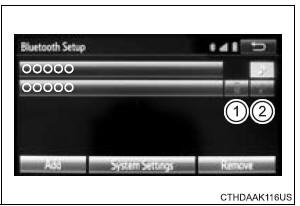
- Phone
- Audio player
Supported profile icons for currently connected devices will illuminate.
Dimmed icons can be selected to connect to the function directly.
Auto connection
To turn auto connection mode on, set “Bluetooth* Power” to on.
When you register a phone, auto connection will be activated. Always set it to this mode and leave the Bluetooth® phone in a place where a connection can be established.
When the engine switch is turned to the “ACC” or “ON” position (vehicles without smart key system) or ACCESSORY or IGNITION ON mode (vehicles with smart key system), the system will search for a nearby cellular phone you have registered.
Next, the system automatically connects with the most recent of the phones connected to in the past. Then, the connection result is displayed.
*: Bluetooth is a registered trademark of Bluetooth SIG, Inc.
Manual connection
When auto connection has failed or “Bluetooth* Power” is turned off, you must connect the Bluetooth® device manually.
*: Bluetooth is a registered trademark of Bluetooth SIG, Inc.
- Follow the steps in “Connecting a Bluetooth® device” from step 1.
Connecting a Bluetooth® audio player
- Registering an additional device
- Select “Select Device” on the Bluetooth® audio control screen.
- For more information:
- Selecting a registered device
- Select “Select Device” on the Bluetooth® audio control screen.
- For more information:
Reconnecting a Bluetooth® phone
If the system cannot connect due to poor signal strength with the engine switch in the “ACC” or “ON” position (vehicles without smart key system) or ACCESSORY or IGNITION ON mode (vehicles with smart key system), the system will automatically attempt to reconnect.
If the system is attempting to connect to a Bluetooth® phone and the Bluetooth® phone is turned off and then back on, the system will attempt to reconnect.
 Deleting a Bluetooth® device
Deleting a Bluetooth® device
Display the “Bluetooth* Setup” screen.
*: Bluetooth is a registered trademark of Bluetooth SIG, Inc.
Select “Remove”.
Select the desired device.
A confirmation message will be displ ...
 Displaying a Bluetooth®
device details
Displaying a Bluetooth®
device details
You can confirm and change the registered device details.
Bluetooth® device registration status
Display the “Bluetooth* Setup” screen.
*: Bluetooth is a registered trademark of Bluetooth S ...
Other materials:
Detection range of the sensors
Approximately 2.0 ft. (60 cm)
Approximately 2.8 ft. (85 cm)
Approximately 5.9 ft. (180 cm)
The diagram shows the detection
range of the sensors. Note that the
sensors cannot detect obstacles
that are extremely close to the
vehicle.
The range of the sensors may
change depending ...
Terminals of ECU
1. FOLD SEAT CONTROL ECU LH
Disconnect the fold seat control ECU connectors.
Measure the voltage and resistance of the wire
harness side connectors.
If the result is not as specified, there may be a
malfunction on the wire harness side.
Reconnect the fold seat control E ...
ABS Warning Light Remains ON
DESCRIPTION
If any of the following is detected, the ABS warning light remains on.
The skid control ECU connectors are disconnected from the skid control
ECU.
There is a malfunction in the skid control ECU internal circuit.
There is an open in the harness between the combination meter an ...
