Toyota Sienna 2010-2025 Owners Manual: Connecting a Bluetooth® device
Up to 5 Bluetooth® devices (Phones [HFP] and audio players [AVP]) can be registered.
If more than 1 Bluetooth® device has been registered, select which device to connect to.
- Press the ŌĆ£SETUPŌĆØ button.
- Select ŌĆ£Bluetooth*ŌĆØ.
*: Bluetooth is a registered trademark of Bluetooth SIG, Inc.
- Select the device to be connected.
Supported profile icons will be displayed.
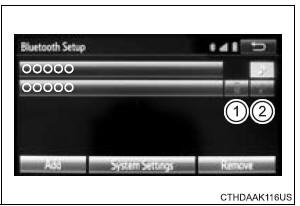
- Phone
- Audio player
Supported profile icons for currently connected devices will illuminate.
Dimmed icons can be selected to connect to the function directly.
Auto connection
To turn auto connection mode on, set ŌĆ£Bluetooth* PowerŌĆØ to on.
When you register a phone, auto connection will be activated. Always set it to this mode and leave the Bluetooth® phone in a place where a connection can be established.
When the engine switch is turned to the ŌĆ£ACCŌĆØ or ŌĆ£ONŌĆØ position (vehicles without smart key system) or ACCESSORY or IGNITION ON mode (vehicles with smart key system), the system will search for a nearby cellular phone you have registered.
Next, the system automatically connects with the most recent of the phones connected to in the past. Then, the connection result is displayed.
*: Bluetooth is a registered trademark of Bluetooth SIG, Inc.
Manual connection
When auto connection has failed or ŌĆ£Bluetooth* PowerŌĆØ is turned off, you must connect the Bluetooth┬« device manually.
*: Bluetooth is a registered trademark of Bluetooth SIG, Inc.
- Follow the steps in ŌĆ£Connecting a Bluetooth┬« deviceŌĆØ from step 1.
Connecting a Bluetooth® audio player
- Registering an additional device
- Select ŌĆ£Select DeviceŌĆØ on the Bluetooth┬« audio control screen.
- For more information:
- Selecting a registered device
- Select ŌĆ£Select DeviceŌĆØ on the Bluetooth┬« audio control screen.
- For more information:
Reconnecting a Bluetooth® phone
If the system cannot connect due to poor signal strength with the engine switch in the ŌĆ£ACCŌĆØ or ŌĆ£ONŌĆØ position (vehicles without smart key system) or ACCESSORY or IGNITION ON mode (vehicles with smart key system), the system will automatically attempt to reconnect.
If the system is attempting to connect to a Bluetooth® phone and the Bluetooth® phone is turned off and then back on, the system will attempt to reconnect.
 Deleting a Bluetooth® device
Deleting a Bluetooth® device
Display the ŌĆ£Bluetooth* SetupŌĆØ screen.
*: Bluetooth is a registered trademark of Bluetooth SIG, Inc.
Select ŌĆ£RemoveŌĆØ.
Select the desired device.
A confirmation message will be displ ...
 Displaying a Bluetooth®
device details
Displaying a Bluetooth®
device details
You can confirm and change the registered device details.
Bluetooth® device registration status
Display the ŌĆ£Bluetooth* SetupŌĆØ screen.
*: Bluetooth is a registered trademark of Bluetooth S ...
Other materials:
Wireless Door Lock Tuner Circuit Malfunction
DTC B1242 Wireless Door Lock Tuner Circuit Malfunction
DESCRIPTION
When a RDA signal is not input to the door control receiver within 1 second
after the multiplex network
body ECU outputs a PRG signal, this DTC is set.
DTC No.
DTC Detection Condition
Suspected Area
...
Wiper switch
COMPONENTS
REMOVAL
1. REMOVE STEERING COLUMN COVER
2. REMOVE WINDSHIELD WIPER SWITCH ASSEMBLY
Disconnect the connector.
Using a screwdriver, disengage the claw and pull
out the windshield wiper switch assembly.
NOTICE:
The claw will be broken if pressed hard.
HINT ...
Reassembly
1. INSTALL MAGNETIC CLUTCH ASSEMBLY
(a) Install the magnetic clutch stator while aligning the
protrusion on the stator with the notch on the air
compressor assembly as shown in the illustration.
(b) Using a snap ring expander, install a new snap ring
with the chamfered side facing up.
...
